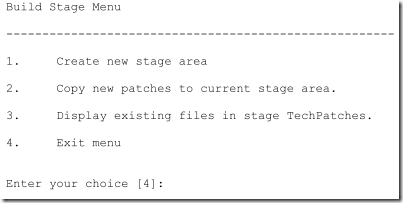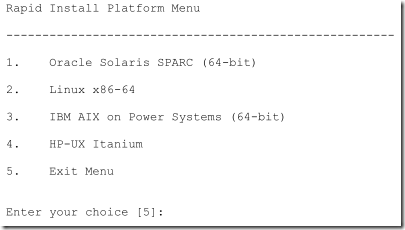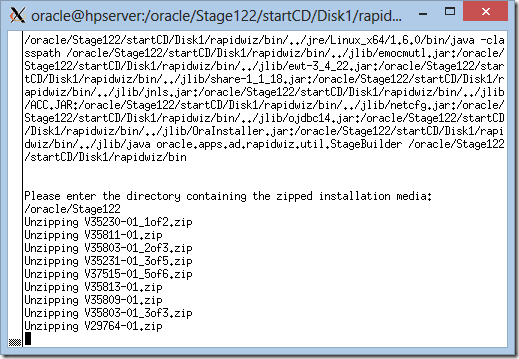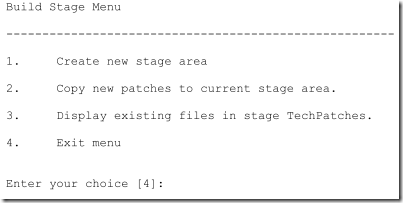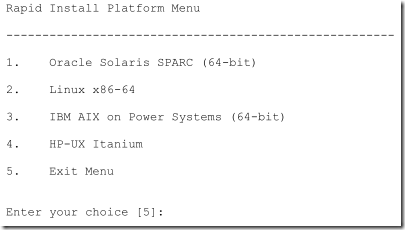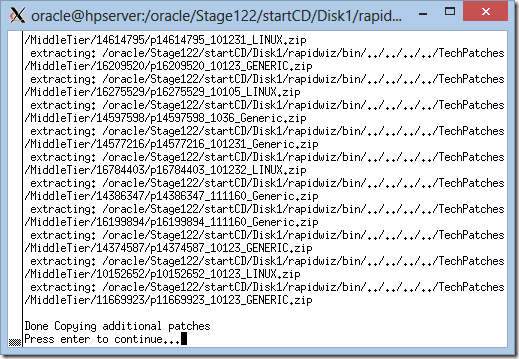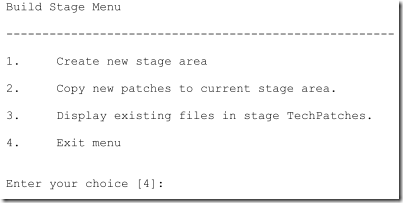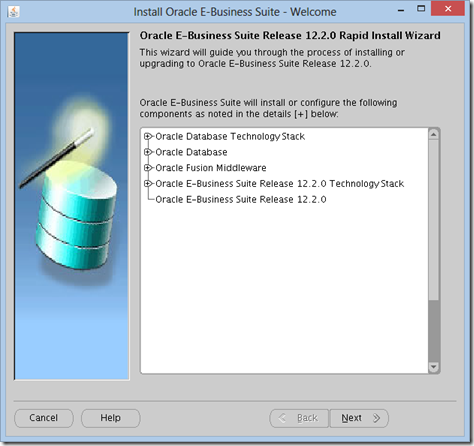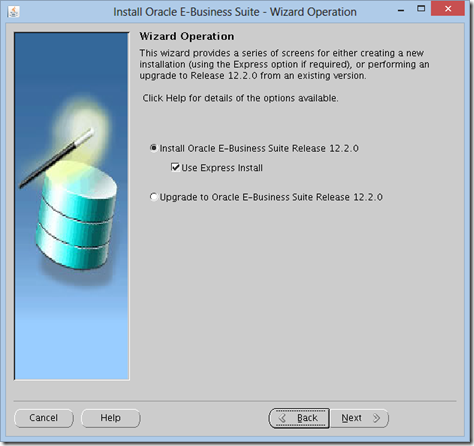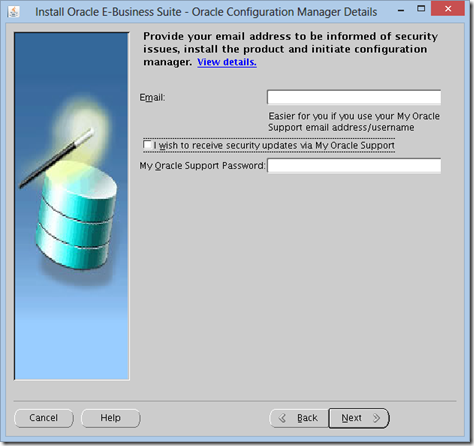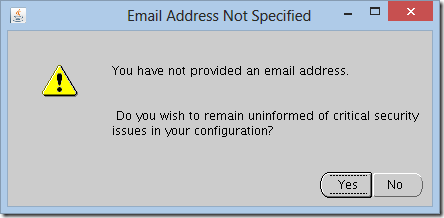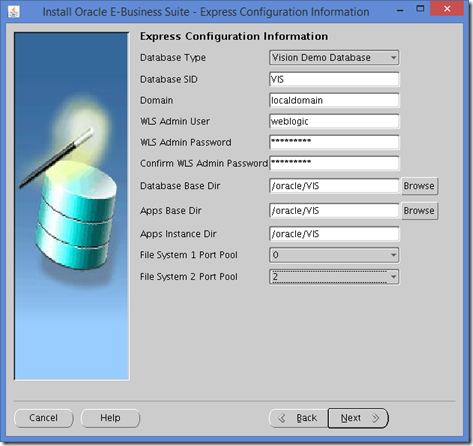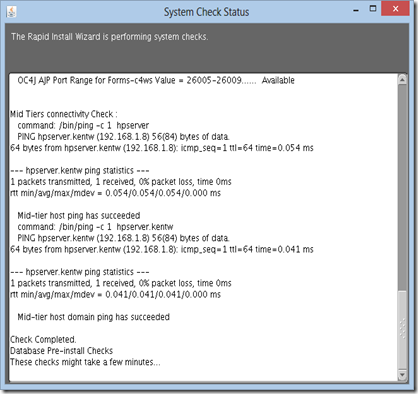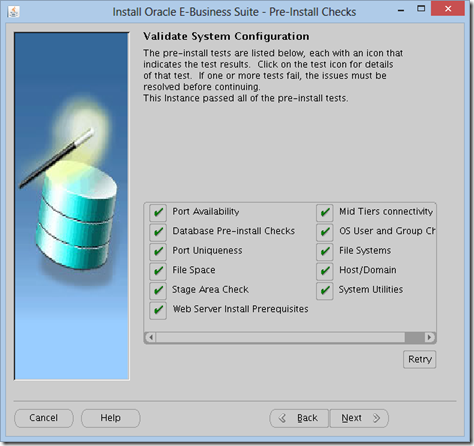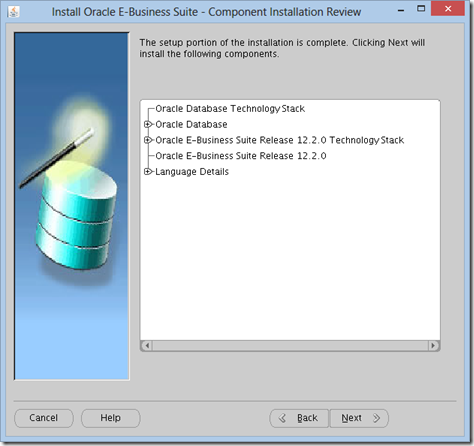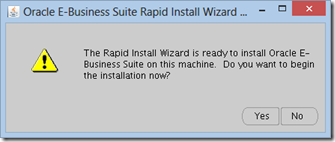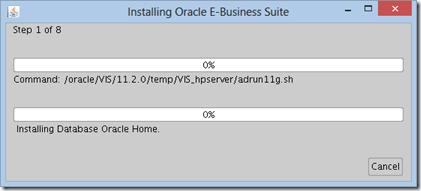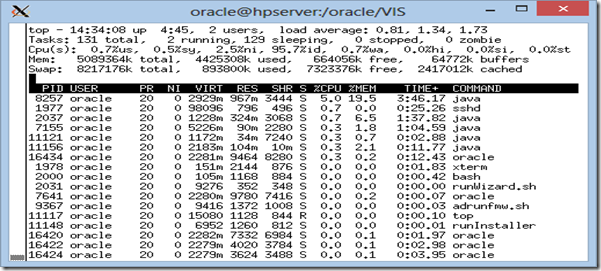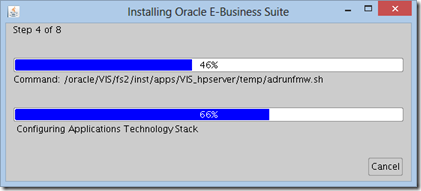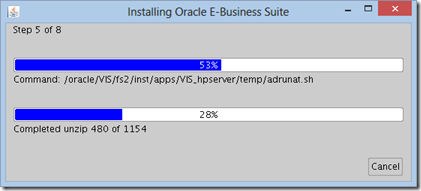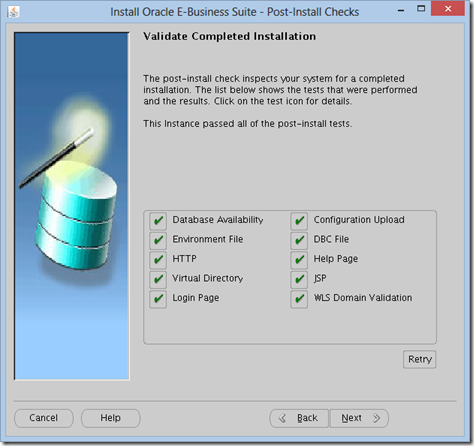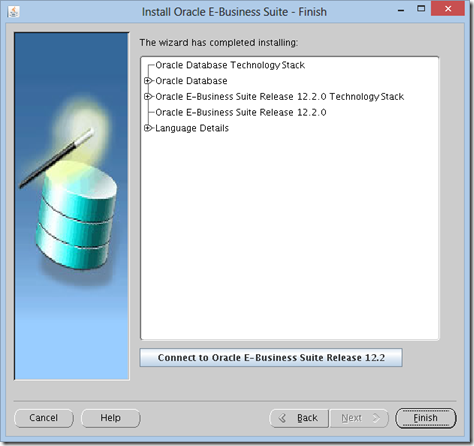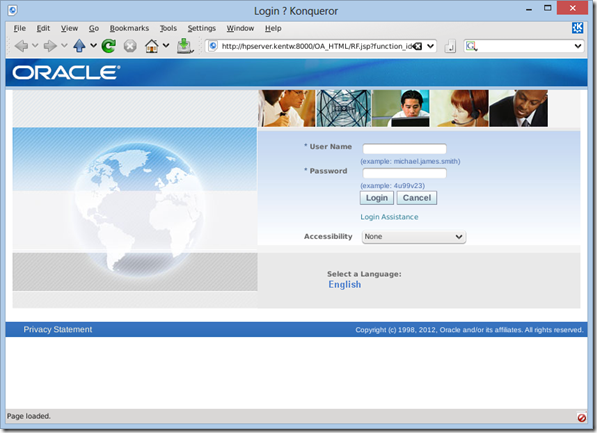Installing Oracle E-Business Suite R12.2.0
This is a sub-post to Installing Oracle E-Business Suite R12.2.
There are two steps to this:
- R12.2 Staging
- R12.2.0 Installation
R12.2 Staging
Login as: oracle
Download the following files from http://edelivery.oracle.com into directory /stage122:
# mkdir /oracle/Stage122
# cd /oracle/Stage122
Use Firefox or similar to download:
|
Name |
ZIP File |
Size |
|
Oracle Fusion Middleware Web Tier Utilities 11g Patch Set 5 (11.1.1.6.0) for Linux x86-64 |
V29764-01 |
1.6G |
|
Oracle WebLogic Server 11gR1 (10.3.6) Generic and Coherence |
V29856-01 |
1.0G |
|
Oracle E-Business Suite Release 12.2.0 Rapid Install StartHere (Part 1 of 3) |
V35215-01_1of3 |
1.3G |
|
Oracle E-Business Suite Release 12.2.0 Rapid Install StartHere (Part 2 of 3) |
V35215-01_2of3 |
81M |
|
Oracle E-Business Suite Release 12.2.0 Rapid Install StartHere (Part 3 of 3) |
V35215-01_3of3 |
97M |
|
Oracle E-Business Suite Release 12.2.0 for Linux x86-64 Rapid Install Oracle Database 11.2.0.3.0 – Disk 1 (Part 1 of 2) |
V35230-01_1of2 |
1.3G |
|
Oracle E-Business Suite Release 12.2.0 for Linux x86-64 Rapid Install Oracle Database 11.2.0.3.0 – Disk 1 (Part 2 of 2) |
V35230-01_2of2 |
1.1G |
|
Oracle E-Business Suite Release 12.2.0 for Linux x86-64 Rapid Install Oracle Database 11.2.0.3.0 – Disk 2 (Part 1 of 5) |
V35231-01_1of5 |
933M |
|
Oracle E-Business Suite Release 12.2.0 for Linux x86-64 Rapid Install Oracle Database 11.2.0.3.0 – Disk 2 (Part 2 of 5) |
V35231-01_2of5 |
628M |
|
Oracle E-Business Suite Release 12.2.0 for Linux x86-64 Rapid Install Oracle Database 11.2.0.3.0 – Disk 2 (Part 3 of 5) |
V35231-01_3of5 |
587M |
|
Oracle E-Business Suite Release 12.2.0 for Linux x86-64 Rapid Install Oracle Database 11.2.0.3.0 – Disk 2 (Part 4 of 5) |
V35231-01_4of5 |
457M |
|
Oracle E-Business Suite Release 12.2.0 for Linux x86-64 Rapid Install Oracle Database 11.2.0.3.0 – Disk 2 (Part 5 of 5) |
V35231-01_5of5 |
108M |
|
Oracle E-Business Suite Release 12.2.0 for Linux x86-64 Rapid Install AS10.1.2 |
V35802-01 |
711M |
|
Oracle E-Business Suite Release 12.2.0 for Linux x86-64 Rapid Install APPL_TOP – Disk 1 (Part 1 of 3) |
V35803-01_1of3 |
1.2G |
|
Oracle E-Business Suite Release 12.2.0 for Linux x86-64 Rapid Install APPL_TOP – Disk 1 (Part 2 of 3) |
V35803-01_2of3 |
1.0G |
|
Oracle E-Business Suite Release 12.2.0 for Linux x86-64 Rapid Install APPL_TOP – Disk 1 (Part 3 of 3) |
V35803-01_3of3 |
1.4G |
|
Oracle E-Business Suite Release 12.2.0 for Linux x86-64 Rapid Install APPL_TOP – Disk 2 (Part 1 of 2) |
V35804-01_1of2 |
1.2G |
|
Oracle E-Business Suite Release 12.2.0 for Linux x86-64 Rapid Install APPL_TOP – Disk 2 (Part 2 of 2) |
V35804-01_2of2 |
1.6G |
|
Oracle E-Business Suite Release 12.2.0 for Linux x86-64 Rapid Install Databases PROD – Disk 1 (Part 1 of 2) |
V35805-01_1of2 |
1.4G |
|
Oracle E-Business Suite Release 12.2.0 for Linux x86-64 Rapid Install Databases PROD – Disk 1 (Part 2 of 2) |
V35805-01_2of2 |
1.3G |
|
Oracle E-Business Suite Release 12.2.0 for Linux x86-64 Rapid Install Databases PROD – Disk 2 (Part 1 of 3) |
V35806-01_1of3 |
1.4G |
|
Oracle E-Business Suite Release 12.2.0 for Linux x86-64 Rapid Install Databases PROD – Disk 2 (Part 2 of 3) |
V35806-01_2of3 |
1.1G |
|
Oracle E-Business Suite Release 12.2.0 for Linux x86-64 Rapid Install Databases PROD – Disk 2 (Part 3 of 3) |
V35806-01_3of3 |
1.0G |
|
Oracle E-Business Suite Release 12.2.0 for Linux x86-64 Rapid Install Databases VISION – Disk 1 |
V35807-01 |
3.2G |
|
Oracle E-Business Suite Release 12.2.0 for Linux x86-64 Rapid Install Databases VISION – Disk 2 |
V35808-01 |
2.9G |
|
Oracle E-Business Suite Release 12.2.0 for Linux x86-64 Rapid Install Databases VISION – Disk 3 |
V35809-01 |
2.9G |
|
Oracle E-Business Suite Release 12.2.0 for Linux x86-64 Rapid Install Databases VISION – Disk 4 |
V35810-01 |
2.8G |
|
Oracle E-Business Suite Release 12.2.0 for Linux x86-64 Rapid Install Databases VISION – Disk 5 |
V35811-01 |
2.6G |
|
Oracle E-Business Suite Release 12.2.0 for Linux x86-64 Rapid Install Databases VISION – Disk 6 |
V35812-01 |
2.3G |
|
Oracle E-Business Suite Release 12.2.0 for Linux x86-64 Rapid Install Technology one-off Patches |
V35813-01 |
730M |
|
Oracle E-Business Suite Release 12.2.2 Update Pack for Linux x86 (Part 1 of 6) |
V37515-01_1of6 |
428M |
|
Oracle E-Business Suite Release 12.2.2 Update Pack for Linux x86 (Part 2 of 6) |
V37515-01_2of6 |
449M |
|
Oracle E-Business Suite Release 12.2.2 Update Pack for Linux x86 (Part 3 of 6) |
V37515-01_3of6 |
440M |
|
Oracle E-Business Suite Release 12.2.2 Update Pack for Linux x86 (Part 4 of 6) |
V37515-01_4of6 |
514M |
|
Oracle E-Business Suite Release 12.2.2 Update Pack for Linux x86 (Part 5 of 6) |
V37515-01_5of6 |
442M |
|
Oracle E-Business Suite Release 12.2.2 Update Pack for Linux x86 (Part 6 of 6) |
V37515-01_6of6 |
355M |
|
Oracle E-Business Suite Release 12.2.2 Documentation Library |
V39571-01 |
626M |
|
Oracle E-Business Suite Release 12.2 Supplemental Media |
V39615-01 |
57M |
|
Oracle E-Business Suite Release 12.2 Supplemental Documentation – REVIEW FIRST |
V39664-01 |
121K |
To check if you have all files you can copy paste column "ZIP File" except heading into a txt file and use:
# cat files.txt | while read a;do ls $a.zip;done
Run buildStage:
# unzip "V35215*.zip"
# cd /oracle/StageR122/startCD/Disk1/rapidwiz/bin
# ./buildStage.sh
Select: 1
Select: 2
Enter /oracle/Stage122
Files will be unzipped:
Select: 2
Select: 2
Patches are copied…
Select: 4
The stage directory has the following structure:
- startCD: Rapid
- EBSInstallMedia: contains the following subdirectories:
- AppDB: Oracle E-Business Suite Database
- Apps: Oracle E-Business Suite products
- AS10.1.2: Oracle Application Server 10.1.2
- TechInstallMedia: contains the following subdirectories:
- database: Oracle11gR2 ORACLE_HOME
- ohs11116: Oracle HTTP Server
- wls1036_generic: Oracle WebLogic Server, part of Oracle Fusion Middleware
- TechPatches: contains the following subdirectories:
- MiddleTier: Application tier patches
- DB: Database Tier patches
R12.2.0 Installation
Login as: oracle
Create installation directory:
# cd /oracle
# mkdir VIS
Run rapidwiz:
# cd /oracle/Stage122/startCD/Disk1/rapidwiz
# ./rapidwiz
Rapid Install Wizard is validating your file system……
CMDDIR=/oracle/Stage122/startCD/Disk1/rapidwiz
Rapid Install Wizard will now launch the Java Interface…..
Click: Next
Click: Next
Uncheck: I which to receive…
Click: Next
Click: Yes
You are now back in the previous screen again so:
Click: Next
Domain: localdomain
WLS Admin Password: Oracle122
Database Base Dir: /oracle/VIS
File System 2 Port Pool: 2
The port pool is very important and will cause big problems later if not set to 2.
Click: Next
Various test will now be performed:
And you should end up with the following:
If not check the above process…especially the installed OEL libraries and then click: Retry
Click: Next
Click: Next
Click: Yes
And you are installing…
Sometime you may think it is at a standstill but you can use the command top to monitor.
Show cpu ordered by usage for the oracle user:
# top -u oracle
Show disk usage:
# df -h
Show file system usage:
# du -sh /oracle/VIS/
Steps:
- Step 1: Installing Database Oracle Home = fairly fast minor unzip
- Step 2: Restoring Database = 170Gb+ unzip. Slow depending on disk speed
- Step 3: RAC Configuration = fast as this is non-RAC
- Step 4: Installing Applications Technology Stack 1 = minor unzip and config so medium
- Step 5: Installing APPLTOP 1: unzip of 1154 files and run autoconfig so slow
- Step 6: Installing Applications Technology Stack 2 = minor unzip and config so medium
- Step 7: Installing APPLTOP 2: unzip of 1154 files and run autoconfig so slow
- Step 8: Done…
Be patient – it takes a few hours
Be very patient – the whole unzip process is run twice – one for each of the two file systems.
Lost the last completion screen but this is from the manual:
Click: Next
You may find a couple of things failing but this may not be an error but rather a timeout due to first start-up of the system.
Typical timeout errors will hit "Login Page" and JSP.
Just click Next and Finish and try to shutdown and re-startup the system to verify if any errors occur. Also let the system run for a while before trying to login to apps as various one-off jobs needs to run first. See later how to manage the R12.2 installation.
Click: Finish
If you click the "Connect to…" you get:
This is as far as you get with the installation as Konqueror does not have the correct Java plugin.
Next step is to login with a browser from a client PC:
Be sure to include the server and domain in:
# notepad %windir%\system32\drivers\etc\hosts
192.168.1.8 hpserver hpserver.kentw
Or if using localhost:
192.168.1.8 localhost.localdomain
Notice that you have to use localhost.localdomain as localhost is normally already used by 127.0.0.1.
192.168.1.8 will be the address of your OEL installation.
Be patient first time you login as first time is always slow.
If the installation is a total failure then restart the computer and delete the /oracle/VIS contents and restart rapidwiz:
# cd /oracle
# rm -rf VIS
# cd /oracle/Stage122/startCD/Disk1/rapidwiz
# ./rapidwiz
The R12.2 file system installed is as follows:
- VIS: Vision top
- 11.2.0: Database tier
- fs1: Production file system (run system)
- fs2: Copy of production file system (patch system)
- fs_ne: non-editioned file system with report and log outputs
- patch: patch storage
NOTE: bounce the system after the install to free up memory from the installation.