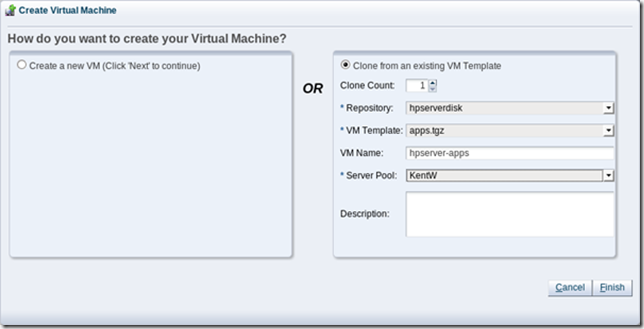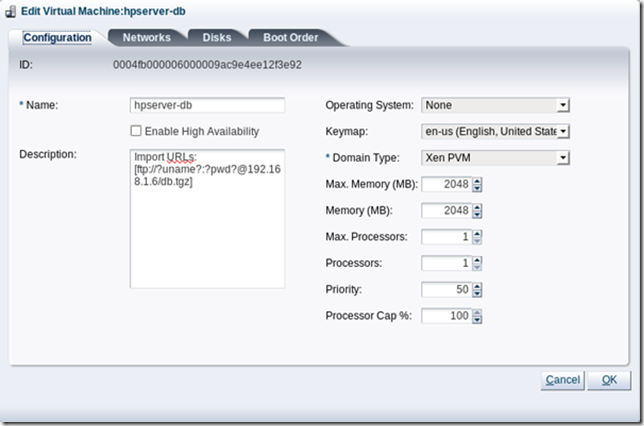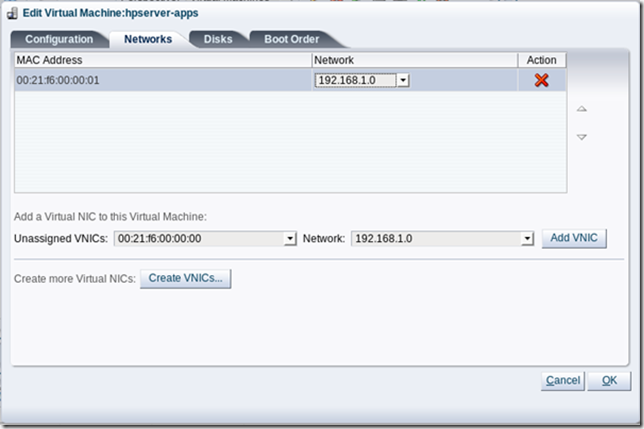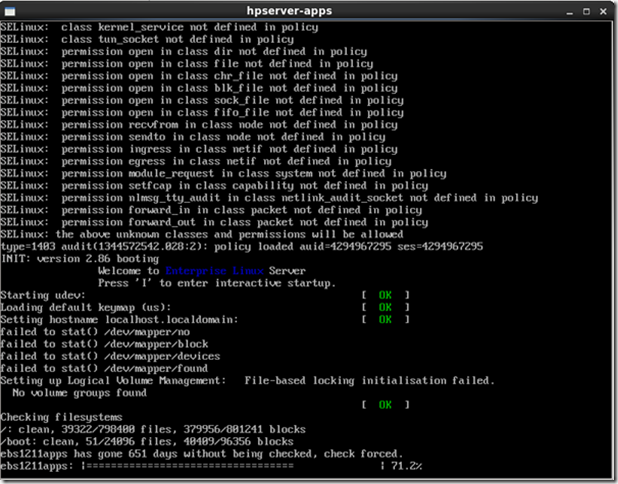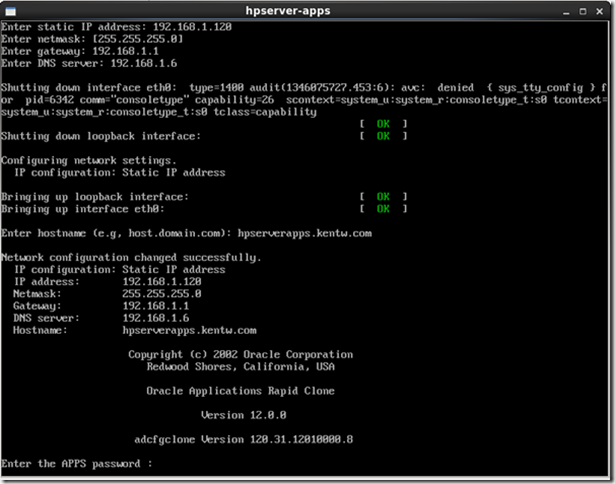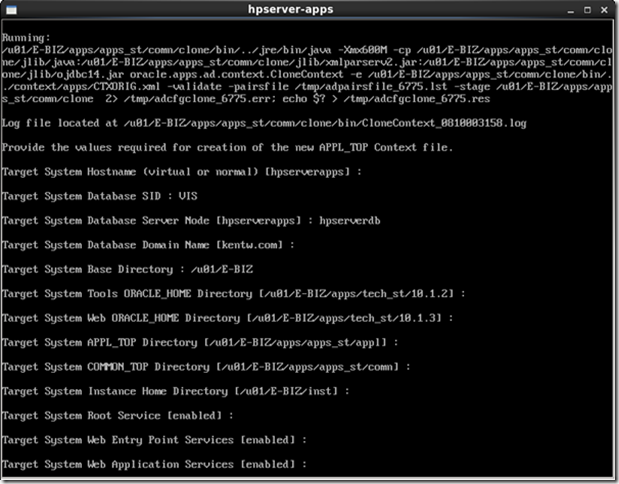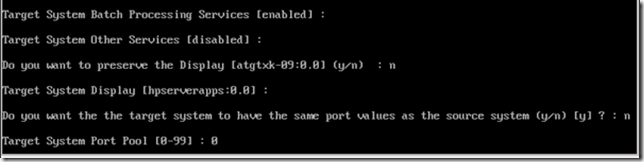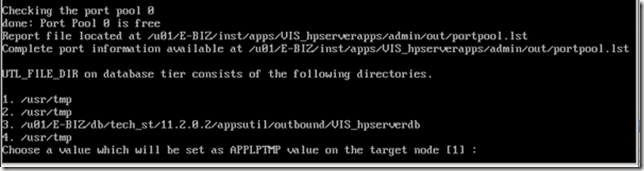Create apps VM
This is a part of the post of how to install R12.1.3 from a VM template.
Create VM
Click on the Create VM icon and use the apps.tgz template:
Click Finish.
Edit VM – note the screen dump below is the DB one but principle is the same:
Click Networks tab.
Add Network to VM.
Click OK.
Start VM
Select perspective "Virtual Machines" and select VM for apps and click start (green >):
Click "Launch Console".
The part below mainly follows the README.txt file.
Click Console (use ctrl + alt to escape console mode):
Fill in internet details. Note DNS server is 192.168.1.6:
Password: apps
The database server node hostname entry is the one requiring the DNS server as the following clone run will address the DB server using this name and not it’s IP number.
Be sure to reset display and post pool:
Pick /usr/tmp for UTL_FILE_DIR:
Press enter and clone runs…
If your DNS is not setup correctly you will get this when installation runs:
Which means to need to check your DNS and if you can ping the database VM on 192.168.1.110 and using the hostname: hpserverdb.kentw.com
Fix Environment File
I had some problems getting the APPS server started so I did this manually.
The supplied scripts in /u01:
startapps.sh
stopapps.sh
Does not always work as the scripts refers to:
. /u01/E-BIZ/apps/apps_st/appl/APPS*.env
But there is two files that applies to this:
APPSmydb_atgtxk02.env
APPSVIS_hpserverapps.env
And as "mydb" is before APPSVIS this is being run instead of the correct one starting with APPSVIS.
This will cause the startup to fail.
To fix this do the following.
Edit /u01/startapps.sh and add VIS to the environment file search:
. /u01/E-BIZ/apps/apps_st/appl/APPSVIS*.env
And do the same with /u01/stopapps.sh
To enable use of manual commands or SQL*Plus copy the startapps.sh files to /home/oracle:
cp /u01/startapps.sh /home/oracle/vis.sh
Edit vis.sh and remove everything except these two lines:
#!/bin/sh
. /u01/E-BIZ/apps/apps_st/appl/APPSVIS*.env
You can now call vis.sh like this in your login directory:
. ./vis.sh
Note the space between "." and "./" as this preserver the environment set by vis.sh.
To start and stop the APPS server manually do:
. ./vis.sh
adstrtal.sh
And to stop:
. ./vis.sh
adstpall.sh