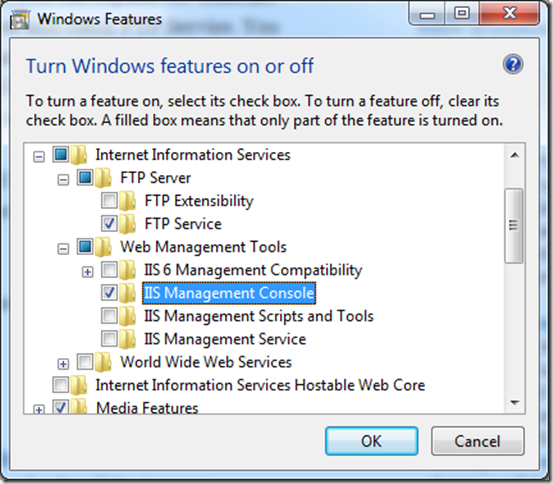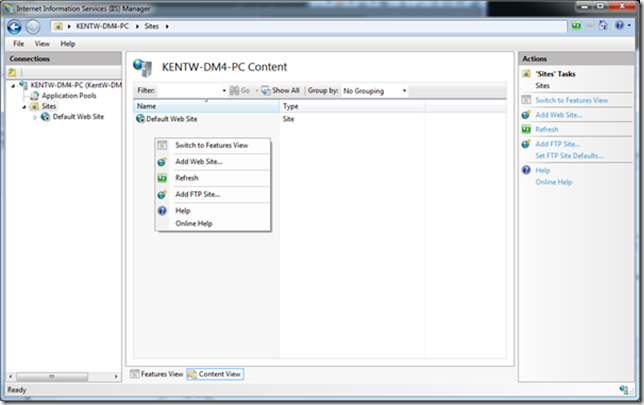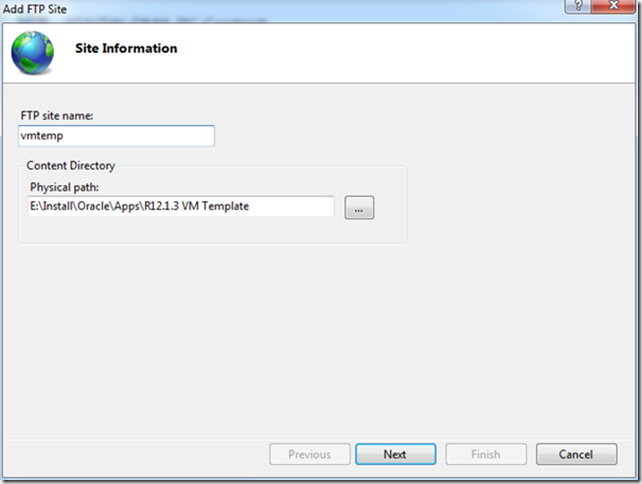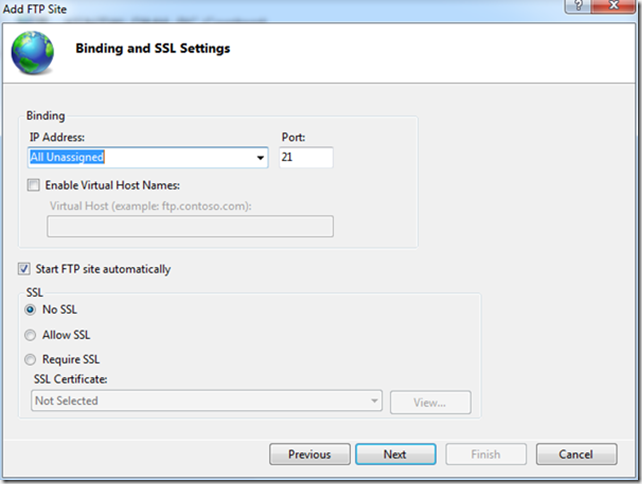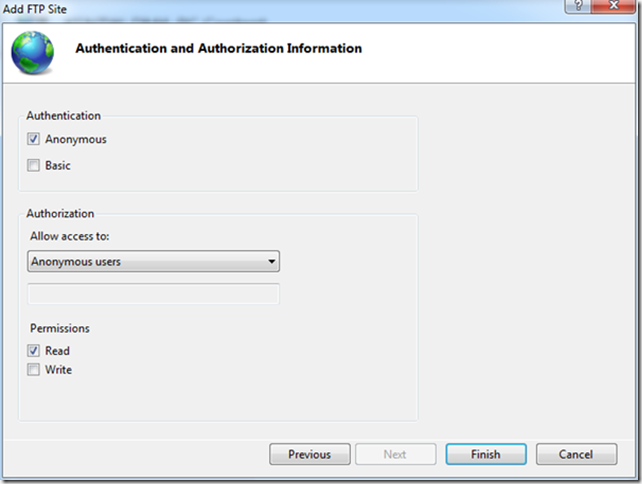Enable FTP in Windows
This is a part of the post of how to install R12.1.3 from a VM template.
In order to import the *.tgz templates into OVM it must be available to the OVS over FTP.
Direct staging onto the OVS file system is not supported in OVS 3.1.1 so the readme files are incorrect and only applicable to OVS 3.0.1.
Importing VM templates using HTTP doesn’t work either due to file size limits in some HTTP servers – so use FTP to be on the safe side.
Normally FTP is not enabled in windows but should be available to enable.
In this example I’m using Windows 8 Release Preview.
Enable FTP
In "Control Panel" click "Programs and Features" and click on left pane for "Turn Windows features on or off":
Configure FTP
Click add FTP site:
Give the site a name and add the directory with the tgz files:
Enable all IP connections:
Allow anonymous users as read-only:
Click Finish.