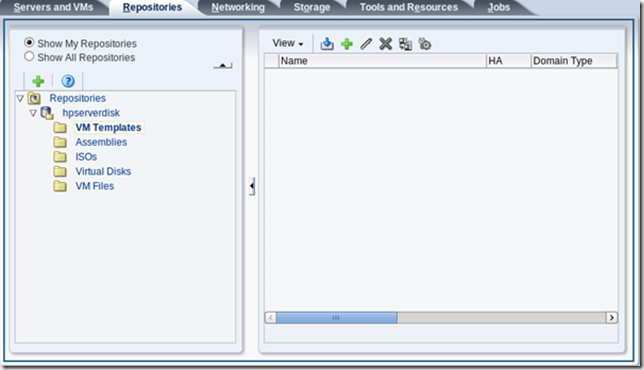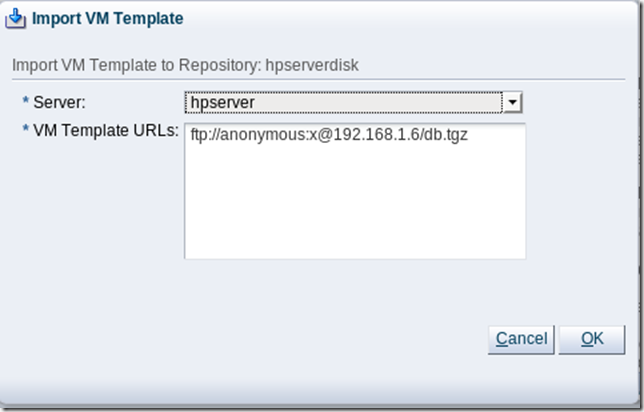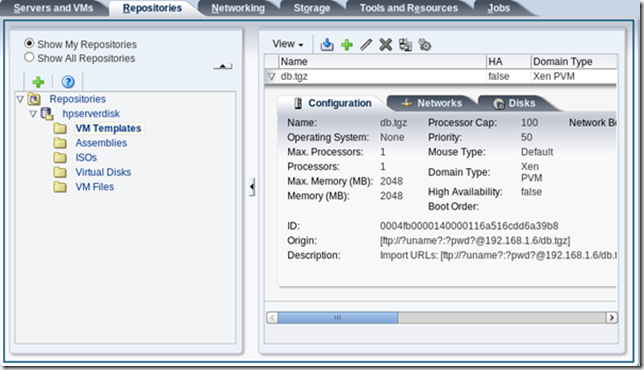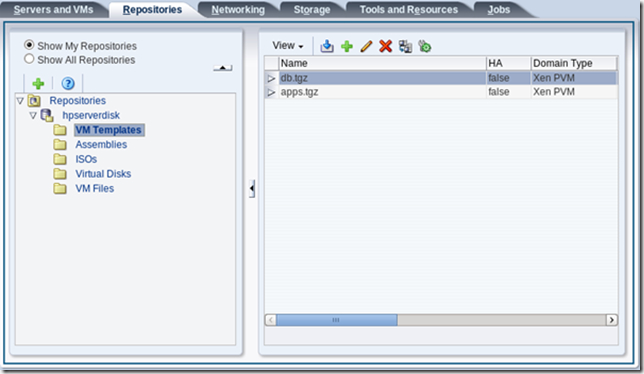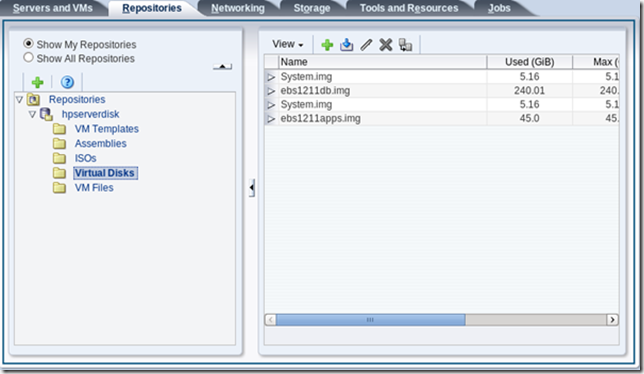Import VM Templates
This is a part of the post of how to install R12.1.3 from a VM template.
Before you can create a VM from a template in OVM 3.1.1 it must be imported into OVM using FTP.
Well in reality you import the templates into the Repository.
Importing VM
Select your repository:
Click on the import icon:
Import these two:
ftp://anonymous:x@192.168.1.6/db.tgz
ftp://anonymous:x@192.168.1.6/apps.tgz
When job is started progress is hard to see but if you login to the OVS you can see it in:
/OVS/Respositories/{hex number 1}/Templates/{hex number 2}/tmp/*.tgz
In OVM the job shows progress while doing this as well.
Which is then unpacked in same directory to:
OVM_OL5U6_X86_64_EBIZ12.1.3_APPS_VIS_PVM
OVM_OL5U6_X86_64_EBIZ12.1.3_DB_VIS_PVM
This means you need space for both the tgz file and the resulting unpacked files in the repository:
· DB: tgz = 31Gb and uncompressed files = 250Gb
· APPS: = 9 Gb and uncompressed files = 50Gb
When done the files are moved to:
/OVS/Respositories/{hex number 1}/Templates/{hex number 2}/vm.cfg
And
/OVS/Respositories/{hex number 1}/VirtualDisks/{hex number 3}/*.img
Also this process takes forever as the tgz and the uncompress files are on the same disk system causing I/O contention.
After import of DB you should have:
And i the overview:
And these Virtual Disks: