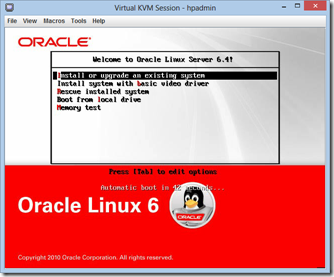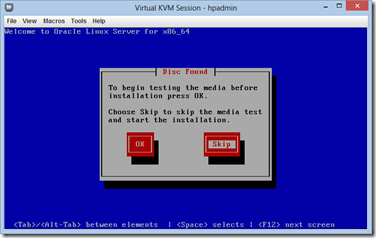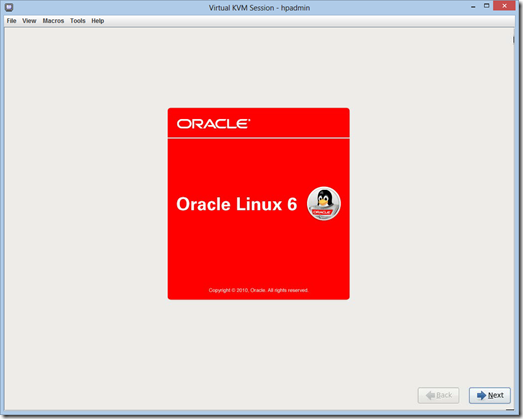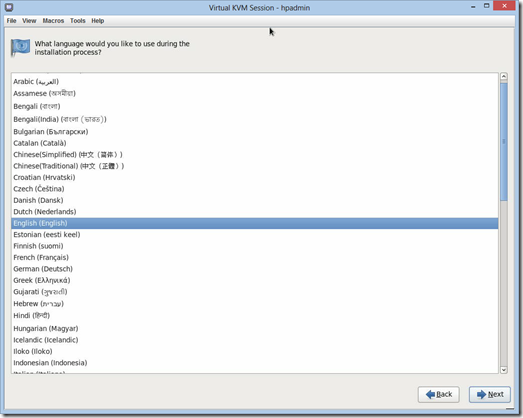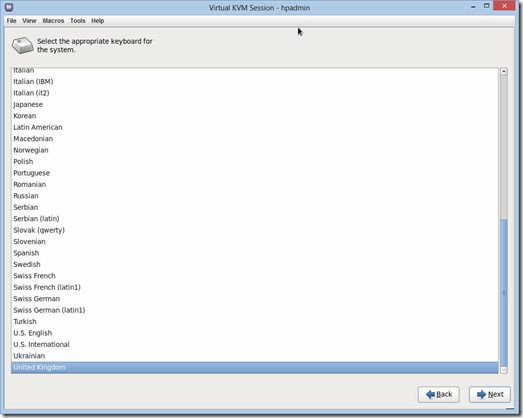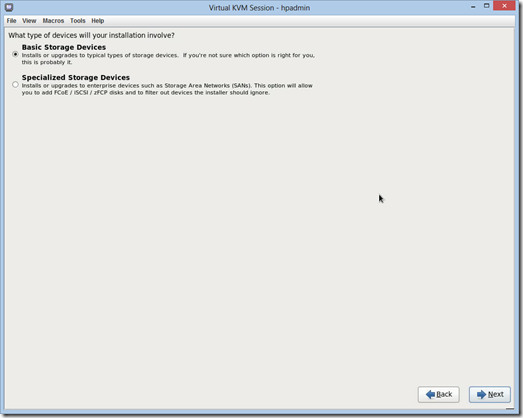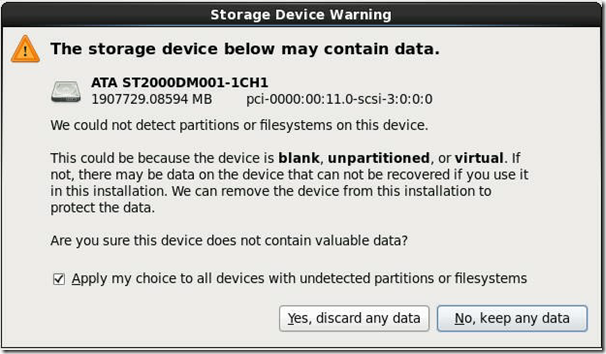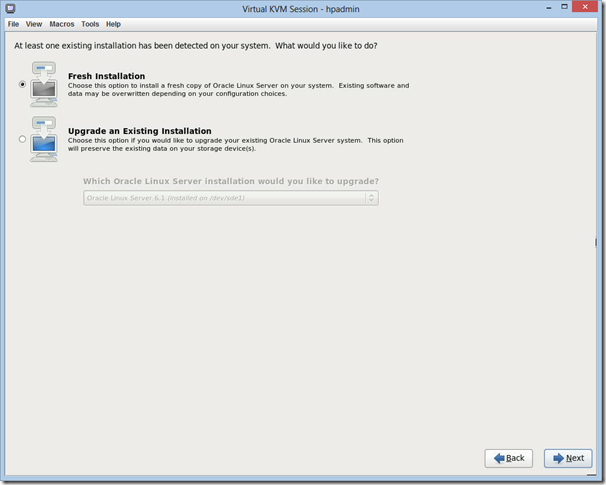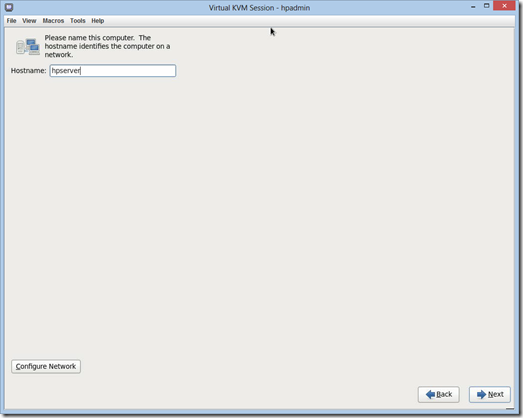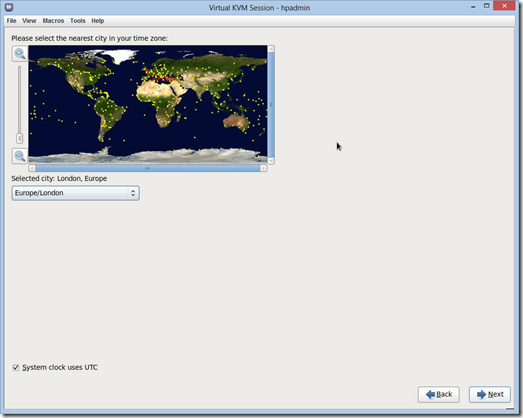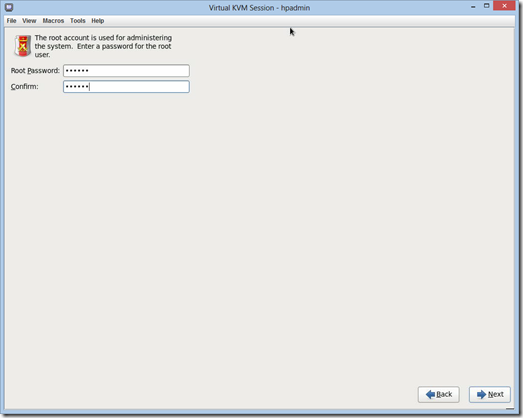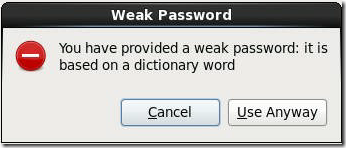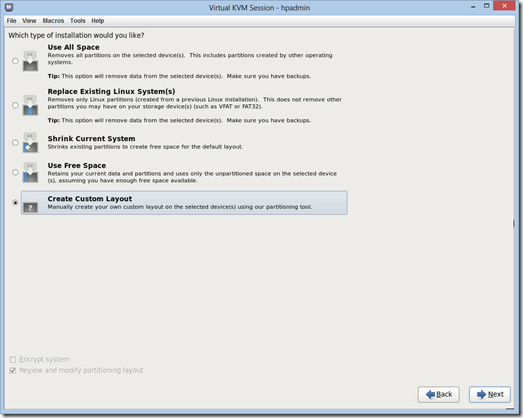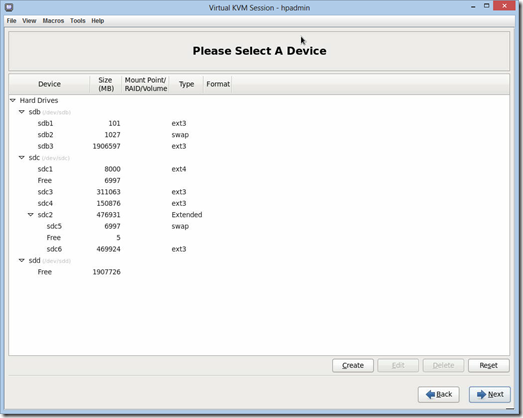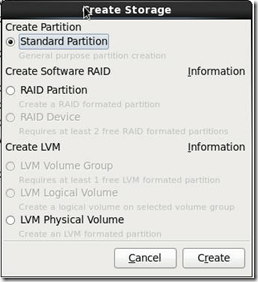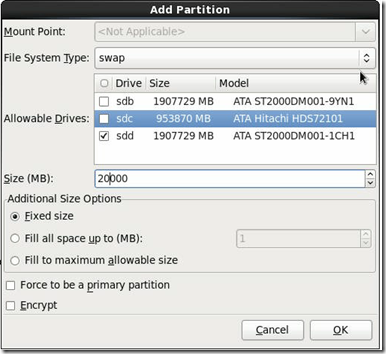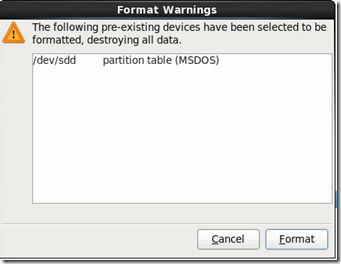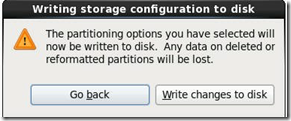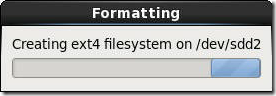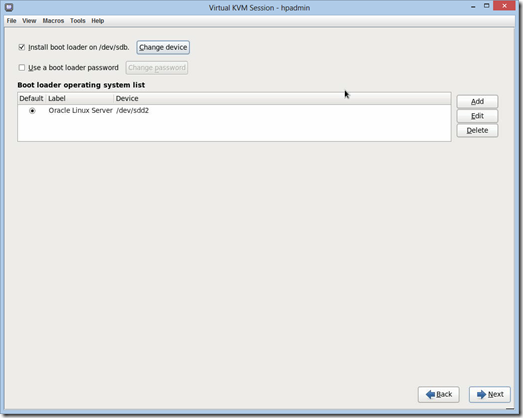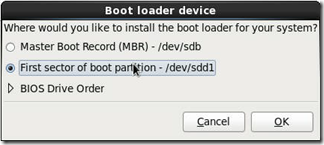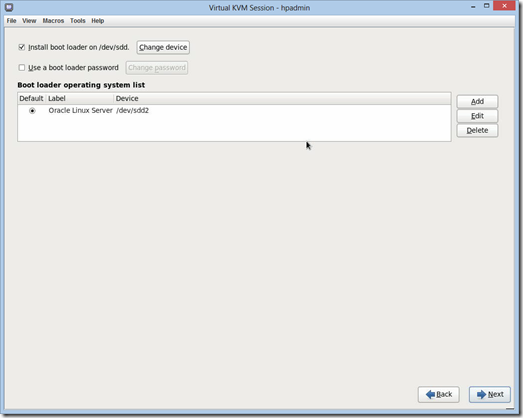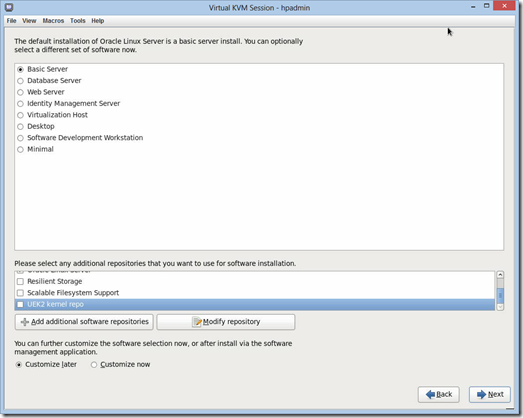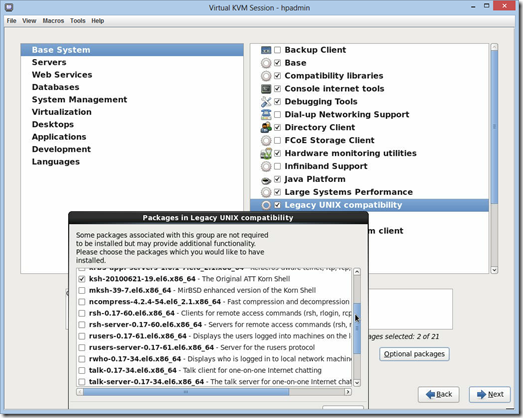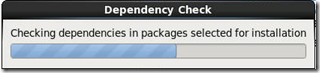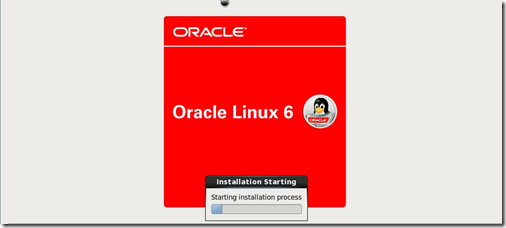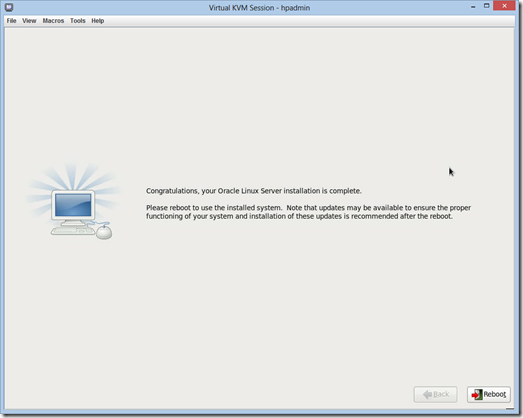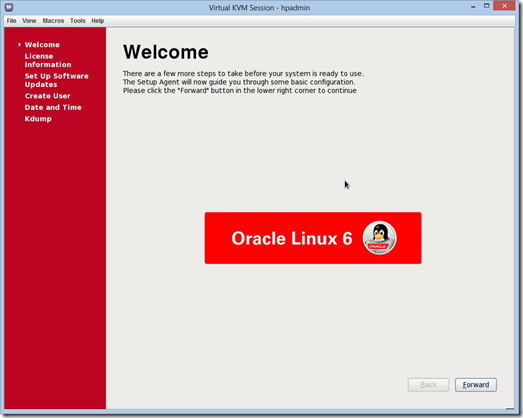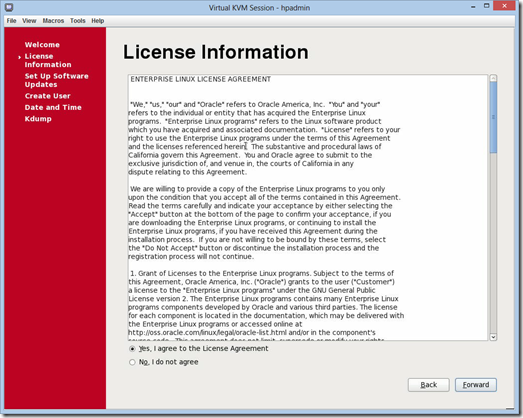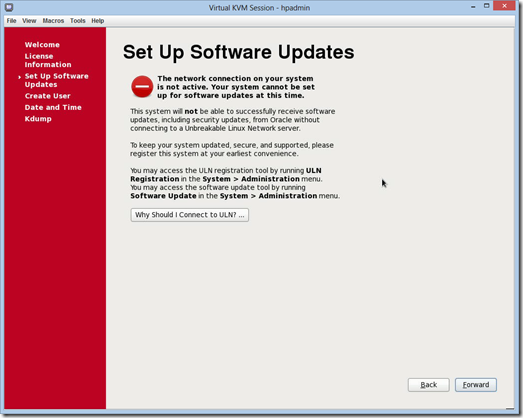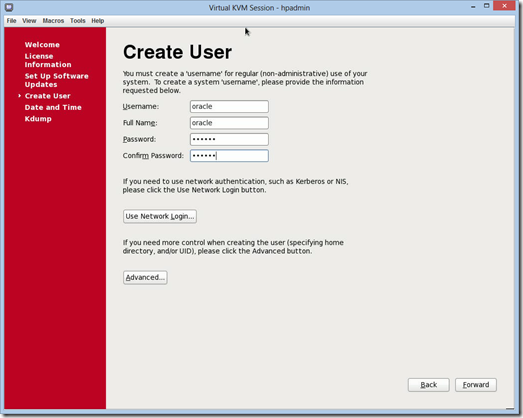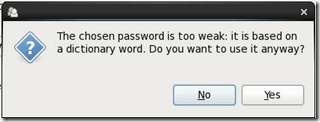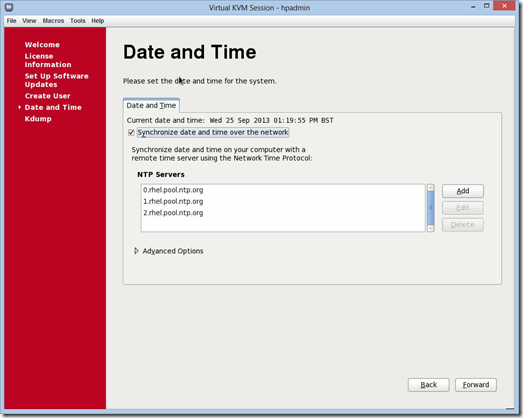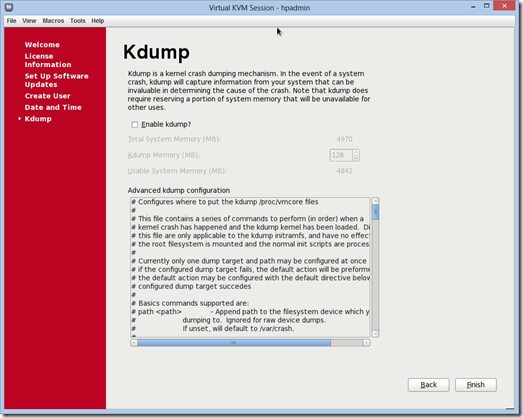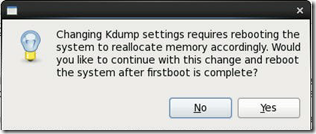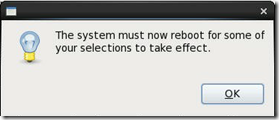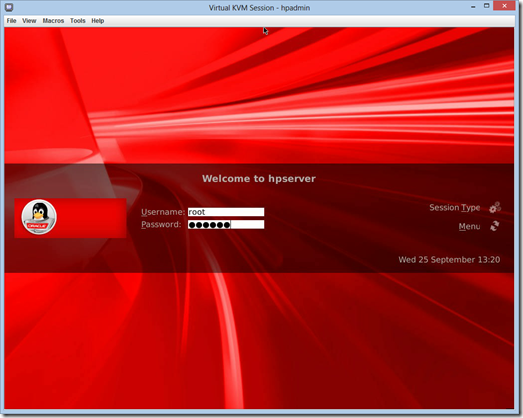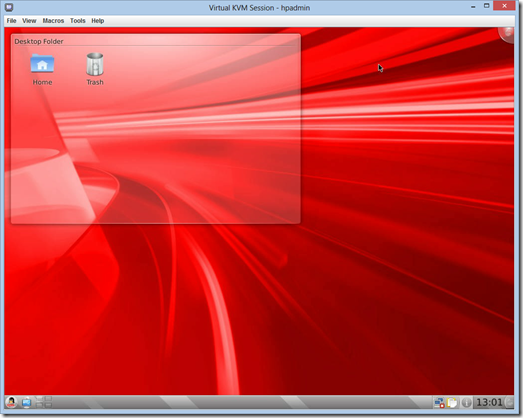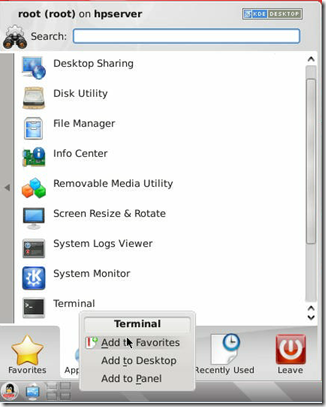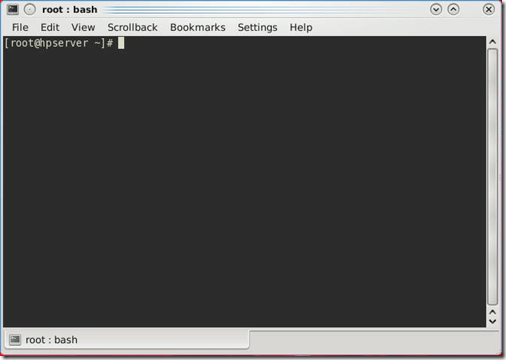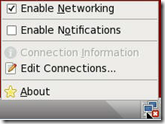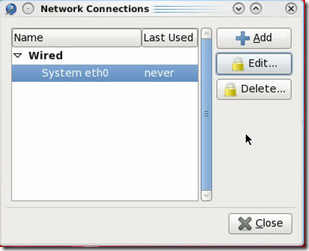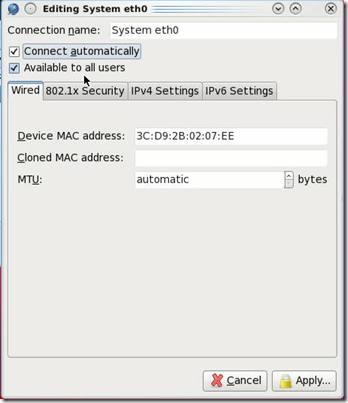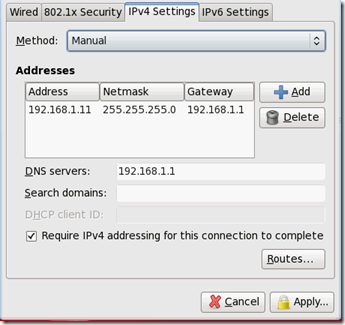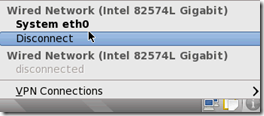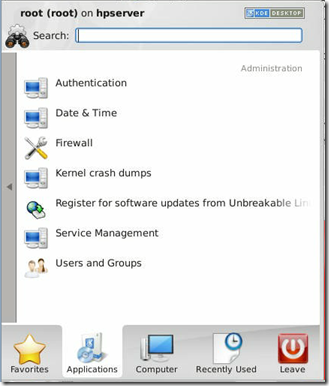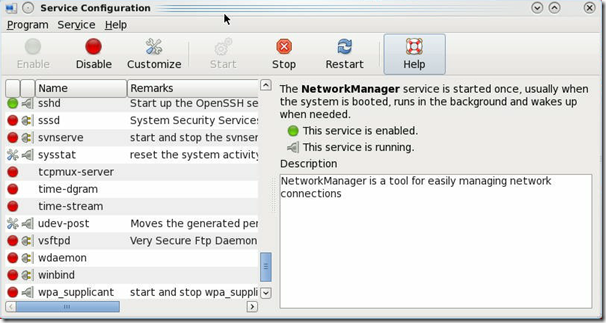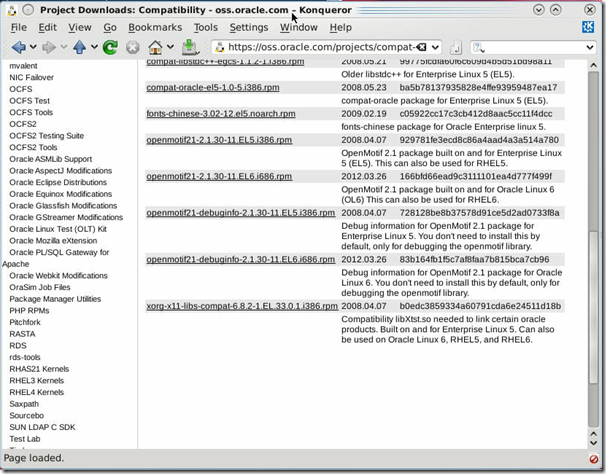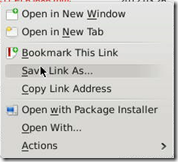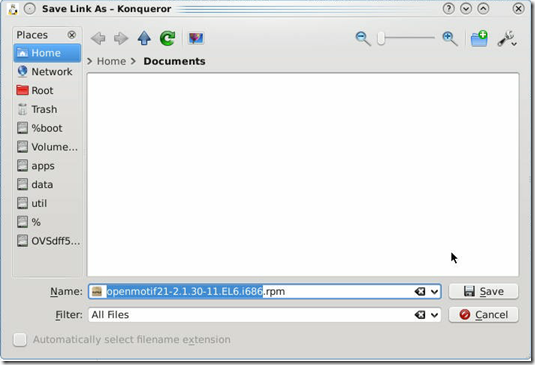Installing Oracle Enterprise Linux 6.4
This is a sub-post to Installing Oracle E-Business Suite R12.2.
These are instructions for non-DBA’s. I’m sure that there are smarter ways of doing this, but at least this is fairly simple and it works…
Installing OEL 6.4
|
Name |
Part Number |
Size |
|
Oracle Linux Release 6 Update 4 for x86_64 (64 Bit) |
V37084-01 |
3.5G |
Burn a DVD and boot from this.
Installing on an empty HDD…
Click: Skip
Click: Next
Select: English
Click: Next
Select: United Kingdom
Click: Next
Select: Basic Storage Devices
Click: Next
This screen occurs when you have a new hard disk formatted as FAT or NTFS.
Uncheck: "Apply my choice to all…"
Click: Yes, discard my data
Select: Fresh Installation
Also if you upgrade from an older 32bit OEL you need to select this option
Click: Next
Enter: hpserver or localhost if you want to be able to move the installation around
Click: Next
Select: Europe/London
Click: Next
For a demo system enter a simple password like: oracle
Click:Next
Click: Use Anyway
Select: Create Custom Layout
Click: Next
I will partition the sdd harddisk.
If you have a 2Tb HDD:
Swap 50Gb for virtual memory (minimum 16Gb)
/ Remaining Gb for root for OEL, oracle and utilities
Select: sdd
Click: Create
Click: Create
File System Type: swap
Size: 50000Mb
Due to multiple drives I unchecked sdb and sdc.
Click: OK
Click: Create
Mount Point: /
Size: remaining
Click: OK
Click: Next
Click: Format
The sdd was pre-formatted with FAT to erase.
Click: Write changes to disk
Click: Change device
Click: OK
Ensure to pick correct hard disk if you have multiple.
Click: Next
Select: Basic Server
Select: Customize Now
Click:Next
For convenience later on add/check for {left pane:right pane: optional packages}:
- Base System: Legacy UNIX compatibility: ksh
- Servers: FTP Server
- Desktops: Fonts
- Desktops: Graphical Administration Tools
- Desktops: KDE Desktop
- Desktops: X Windows System
- Applications: Internet Browser
- Development: Additional Development
- Development: Development Tools: gcc-objc++
Click: Next
If you picked correctly above you should have 1210 packages to install.
If not you may have missing one but this can be installed later.
Click: Reboot
Be sure to disable or eject CD/DVD.
Click: Forward
Click: Forward.
Click: Forward
Add the Oracle user as we need this to install R12.2:
Username: oracle
Full Name: oracle
Password: oracle
Yes, just keep it simple.
Click: Forward
Click: Yes
Select: Synchronize data and time over the network
Click: Forward
Uncheck: Enable kdump
Click: Finish
Click: Yes
Click: OK
Configuring OEL 6.4
In order to run E-Business Suite R12.2 we need to do a few more things.
Login as: root
Konsole
Open a terminal using ![]() and System:
and System:
Right click to add to Desktop:
Click Icon on desktop:
SELinux
Disable SELinux to avoid various problems:
# setenforce 0
# vi /etc/selinux/config
SELINUX=disabled
In vi you can use the following commands (some commands start with a ":"):
- :wq = Save and quit
- :q! = Quit without saving
- cw = Change word (end with ESC)
- o = New line and enter (end with ESC)
- dd = Delete current line
Networking
Enable the network (if not already connected):
Right Click and:
Click: Edit Connections
Click: Edit
Select: Connect automatically
Click tab: IPv4 Settings
For ease of connection use fixed ip and dns:
Click: Apply
Click: Close
Connected…
In case ip address is not correct; disconnect and reconnect:
Firewall
Disable firewall to avoid problems using:
# service iptables save
# service iptables stop
# chkconfig iptables off
FTP
Enable vsftp server
Click: Administration
Click: Service Management:
Select: vsftpd
Click: Enable
Click: Start
Enable root to use ftp by removing root user from these files:
# vi /etc/vsftpd/ftpusers
# vi /etc/vsftpd/user_list
Using vi commands "dd" to delete line with root and save using ":wq".
Required EBS Tools
Login as: root
The following maintenance tools must be installed on all machines:
- ar: preinstalled from OEL install above
- gcc: preinstalled from OEL install above
- g++: preinstalled from OEL install above
- ksh: preinstalled from OEL install above
- ld: preinstalled from OEL install above
- linux32: preinstalled from OEL install above
- make: preinstalled from OEL install above
- X Display Server: preinstalled from OEL install above
You can check if the tool is installed by entering the command with –help like:
# g++ –help
If X Display Server is missing you will not have a desktop…
If any tools are missing use this:
# yum -y install ksh*
Using Web Browser access http://oss.oracle.com/projects/compat-oracle/files/Enterprise_Linux/:
Download:
- openmotif21-2.1.30-11.EL6.i686
- openmotif21-debuginfo-2.1.30-11.EL6.i686.rpm
- xorg-x11-libs-compat-6.8.2-1.EL.33.0.1.i386
Right Click link:
Click: Save Link As…
Click: Save
In Konsole run:
# cd Documents
# yum -y install libX11.so.6
# yum -y install libXext.so.6
# rpm -i xorg*.rpm
# rpm -i openmotif21-debug*.rpm
# yum -y install libICE.so.6
# yum -y install libSM.so.6
# yum -y install libXp.so.6
# yum -y install libXt.so.6
# rpm -i openmotif21-2.1.30*.rpm
Required EBS Packages
Login as: root
The following OEL 6.4 packages are required (actual versions may vary but this is the minimum):
binutils-2.20.51.0.2-5.20.el6.x86_64
compat-libstdc++-296-2.96-144.el6.i686
compat-libstdc++33-3.2.3-69.el6.i686
gcc-4.4.5-6.el6.x86_64
gcc-c++-4.4.5-6.el16.x86_64
glibc-2.12-1.7.el6.i686 (32-bit)
glibc-2.12-1.7.el6.x86_64
glibc-common-2.12-1.7.el6.x86_64
glibc-devel-2.12-1.7.el6.i686 (32-bit)
glibc-devel-2.12-1.7.el6.x86_64
libgcc-4.4.4-13.el6.i686
libgcc-4.4.4-13.el6.x86_64
libstdc++-devel-4.4.4-13.el6.i686
libstdc++-devel-4.4.4-13.el6.x86_64
libstdc++-4.4.4-13.el6.i686
libstdc++-4.4.4-13.el6.x86_64
libXi-1.3-3.el6.i686
libXp-1.0.0-15.1.el6.i686
libXp-1.0.0-15.1.el6.x86_64
libaio-0.3.107-10.el6.i686
libaio-0.3.107-10.el6.x86_64
libgomp-4.4.4-13.el6.x86_64
make-3.81-19.el6.x86_64
gdbm-1.8.0-36.el6.i686
gdbm-1.8.0-36.el6.x86_64
sysstat-9.0.4-11.el6.x86_64
util-linux-ng-2.17.2-6.el6.x86_64
compat-libcap1-1.10-1.x86_64
compat-libstdc++-33-3.2.3-69.el6.x86_64
elfutils-libelf-devel-0.148.1-el6.x86_64
libaio-devel-0.3.107-10.el6.i686
libaio-devel-0.3.107-10.el6.x86_64
unixODBC-2.2.14-11.el6.i686
unixODBC-devel-2.2.14-11.el6.i686
xorg-x11-utils-7.4-8
If you are not sure if a package is installed you can use:
# rpm -q {package}
Using command (yum is to avoid dependency errors):
# yum -y install {package}
For example:
# rpm -q glibc-common
Returns:
glibc-common-2.12-1.107.el6_4.4.x86_64
If you put the above list of packages in a txt file you can use these commands:
# cat packages.txt | xargs rpm -q
Best is this:
# cat packages.txt | xargs yum -y install
Re-run the above statement until you get:
Nothing to do
Kernel Setup
Login as: root
Edit /etc/sysctl.conf using vi and add:
# added by KentW
kernel.sem = 256 32000 100 142
kernel.shmall = 2097152
kernel.shmmax = 4294967295
kernel.shmmni = 4096
kernel.msgmax = 8192
kernel.msgmnb = 65535
kernel.msgmni = 2878
fs.file-max = 6815744
fs.aio-max-nr = 1048576
net.ipv4.ip_local_port_range = 9000 65500
net.core.rmem_default = 262144
net.core.rmem_max = 4194304
net.core.wmem_default = 262144
net.core.wmem_max = 1048576
Put comment (#) in front of old duplicate entries, which should be:
#kernel.msgmnb = 65536
#kernel.msgmax = 65536
#kernel.shmmax = 68719476736
#kernel.shmall = 4294967296
Also put comment (#) in front of entries failing:
#net.bridge.bridge-nf-call-ip6tables = 0
#net.bridge.bridge-nf-call-iptables = 0
#net.bridge.bridge-nf-call-arptables = 0
If you save above list of required entries as a file you can use vi command for importing the file:
- :r {filename} = Imports an external file
- :wq = Save and exit
- i = Insert (end with ESC)
- i#ESC = Insert # and end
To make permanent either reboot or run:
# sysctl -p
Other fixes
Login as: root
DNS
Edit /etc/resolv.conf and add the lines below:
options attempts:5
options timeout:15
Host Names
Edit /etc/hosts and add:
192.168.1.8 hpserver.kentw hpserver
Or for a moveable setup:
192.168.1.8 localhost.localdomain localhost
To verify try:
# ping hpserver
Edit /etc/sysconfig/network and add:
NETWORKING=yes
HOSTNAME=hpserver
NISDOMAIN=kentw
Or for a moveable setup:
NETWORKING=yes
HOSTNAME=localhost
NISDOMAIN=localdomain
Open File Descriptors
Edit /etc/security/limits.conf and add:
* hard nofile 65536
* soft nofile 4096
* hard nproc 16384
* soft nproc 2047
* hard stack 16384
* soft stack 10240
Motif Link
# unlink /usr/lib/libXtst.so.6
# ln -s /usr/X11R6/lib/libXtst.so.6.1 /usr/lib/libXtst.so.6
Oracle Directories
# mkdir /oracle
# chown oracle /oracle
# chgrp oracle /oracle
oraInst.loc
This file must be created manually:
# vi /etc/oraInst.loc
inventory_loc=/oracle/VIS/oraInventory
It is best to put this in VIS so in case of a re-install this directory is wiped as well during "rm -rf /oracle/VIS".
Ldconfig
To update libraries:
# ldconfig -v