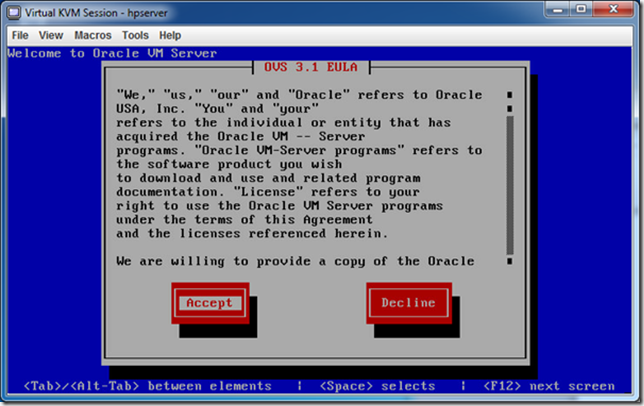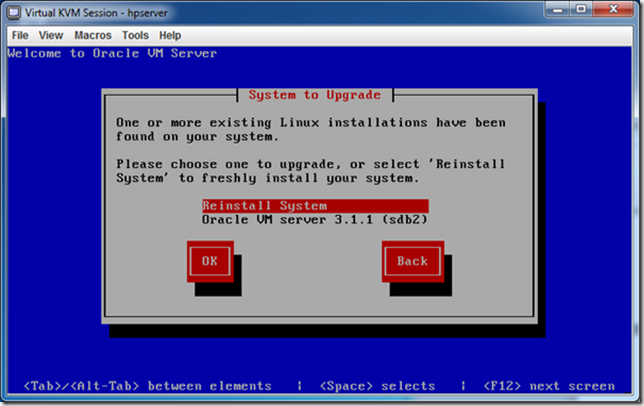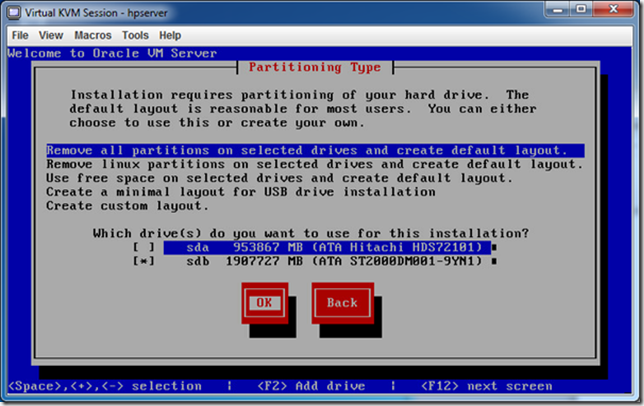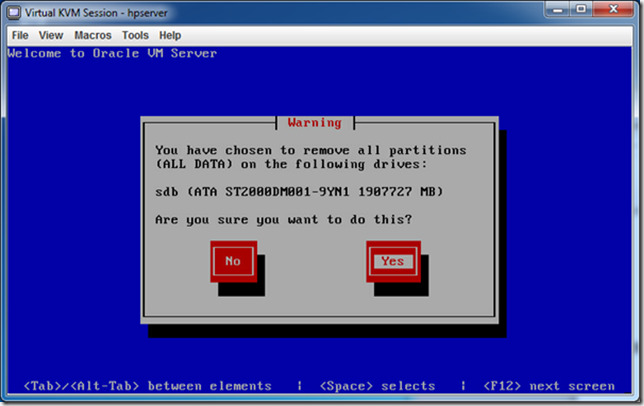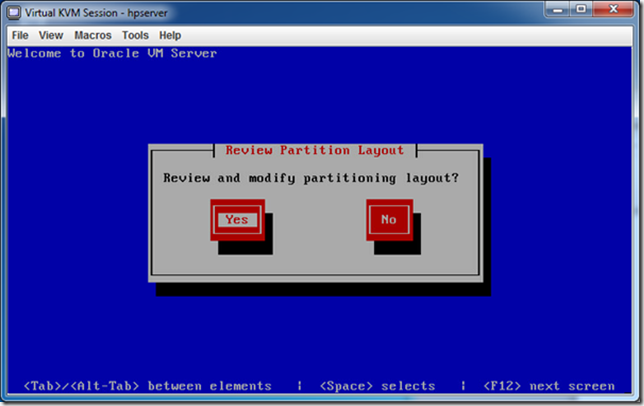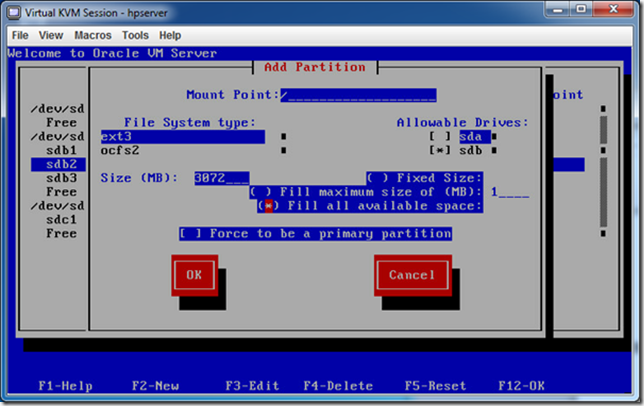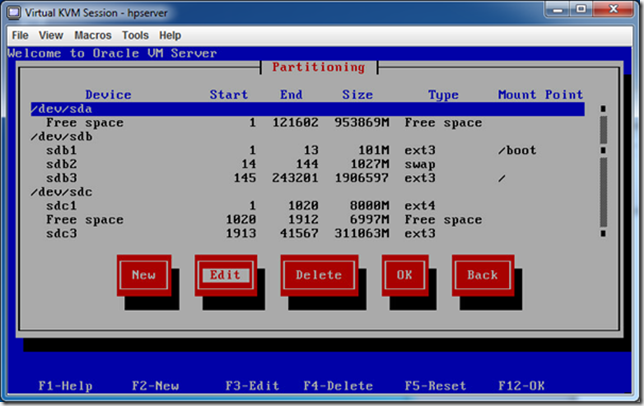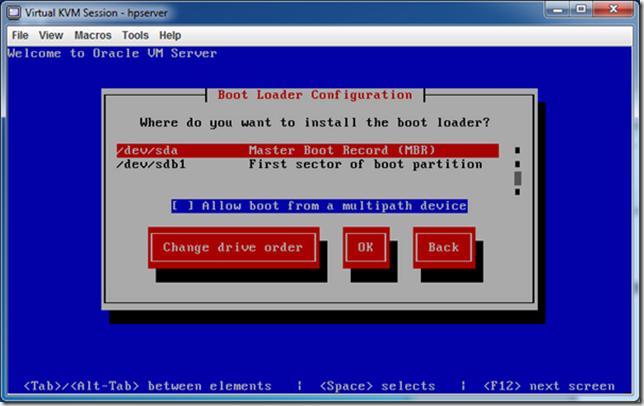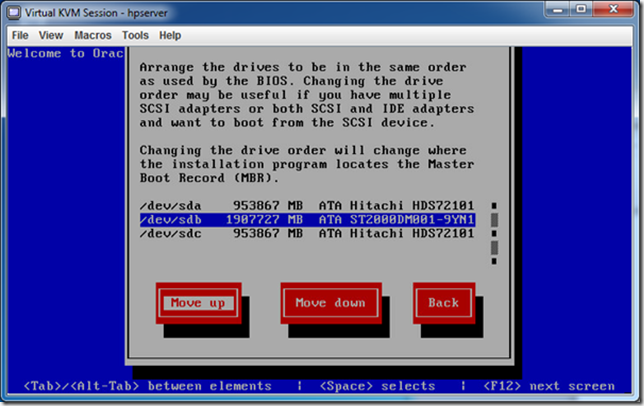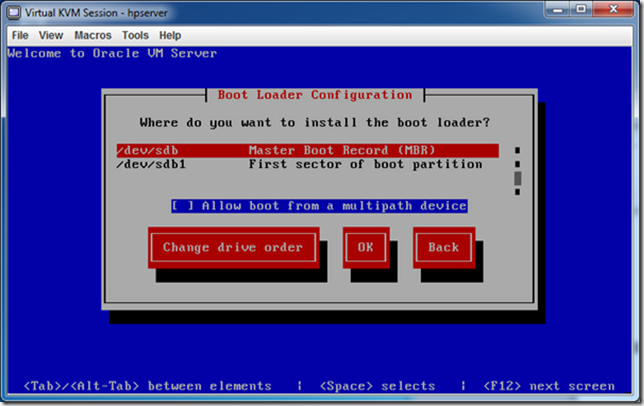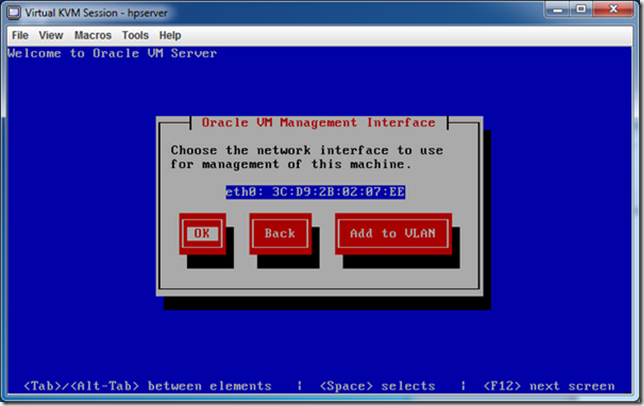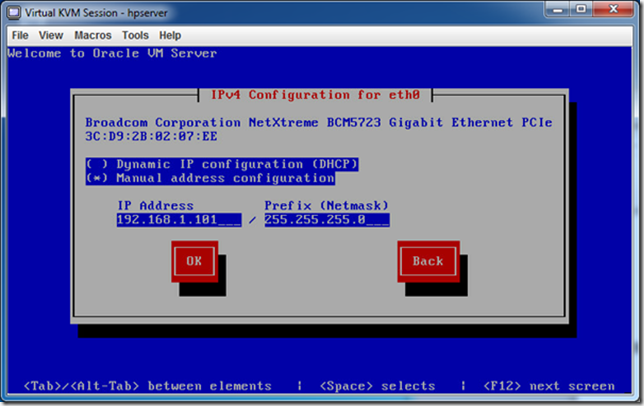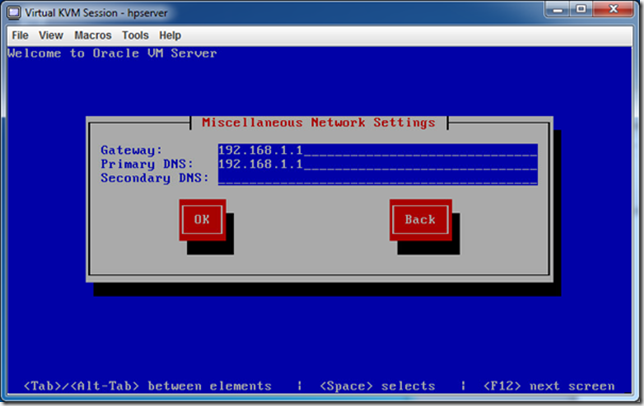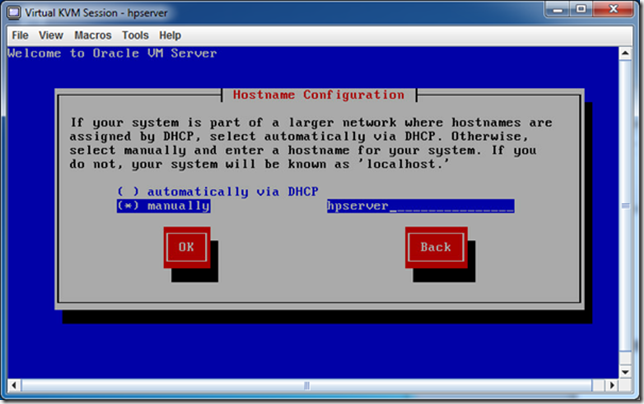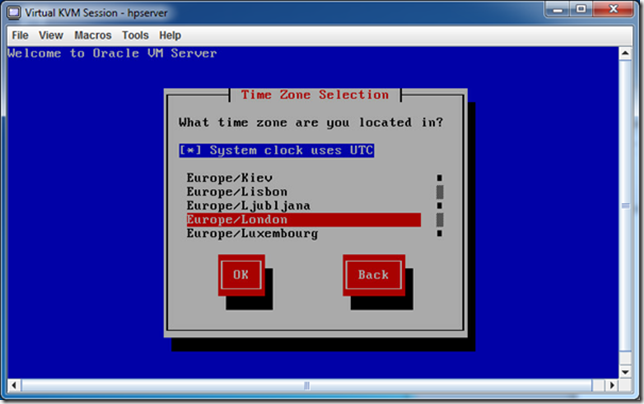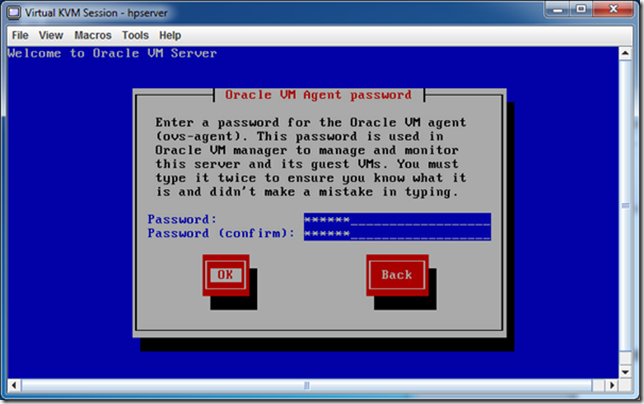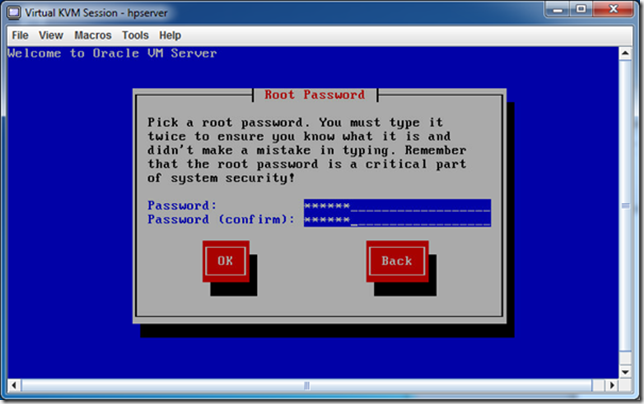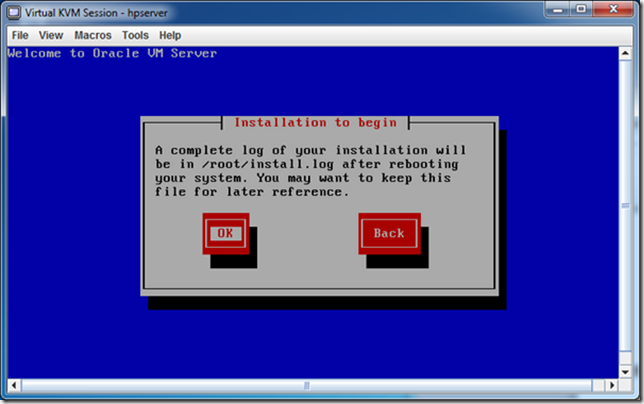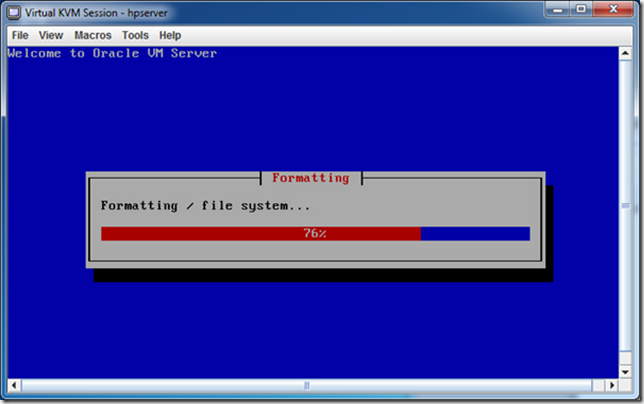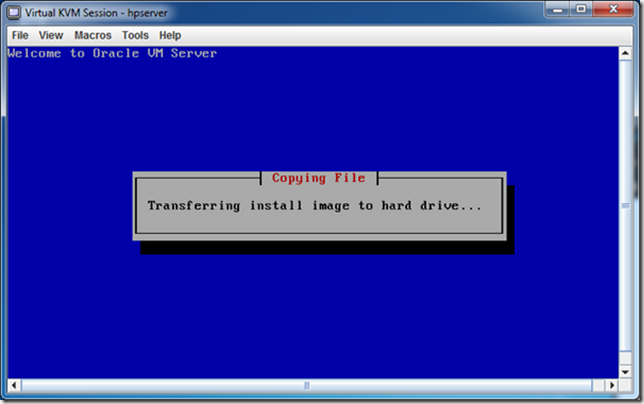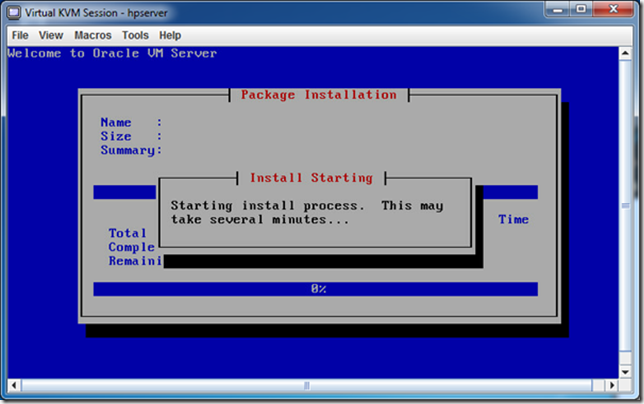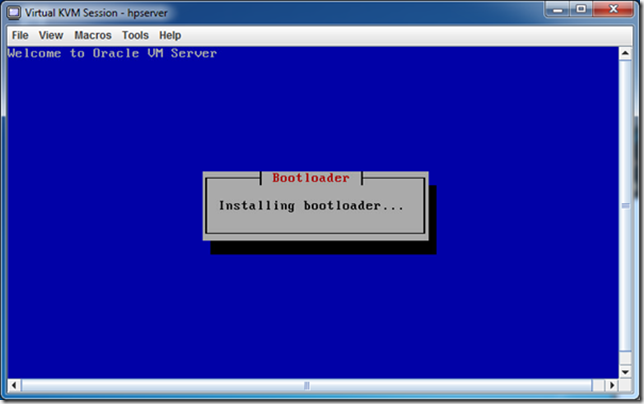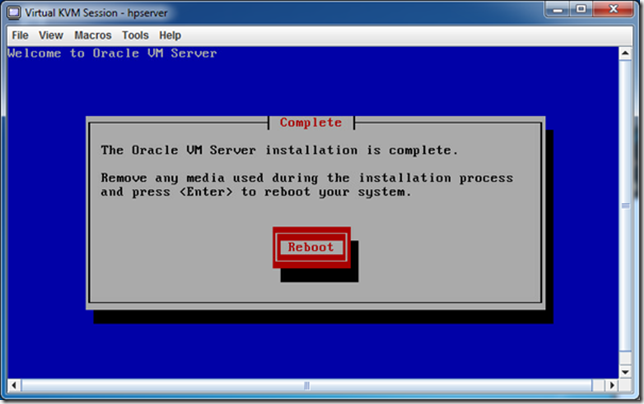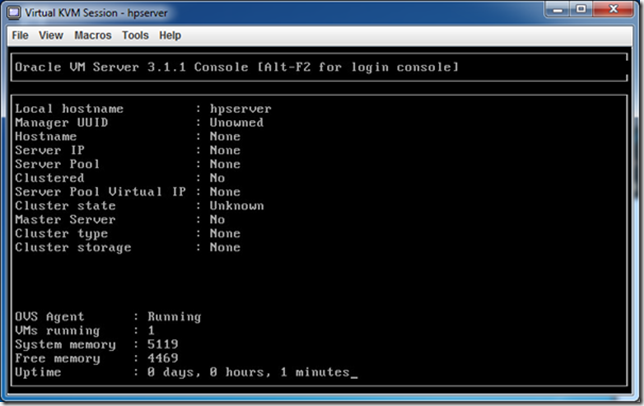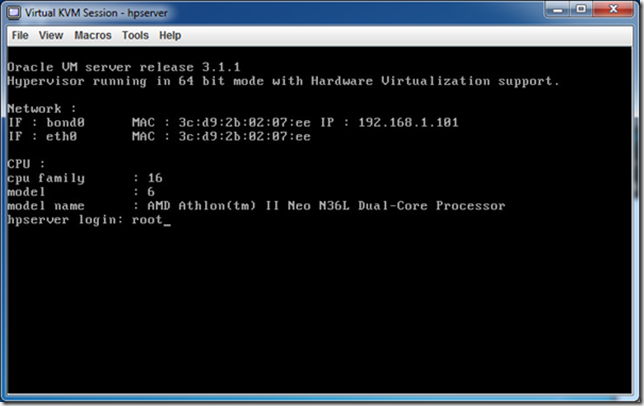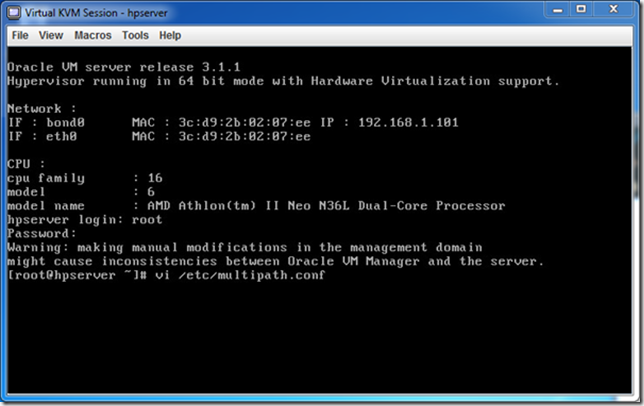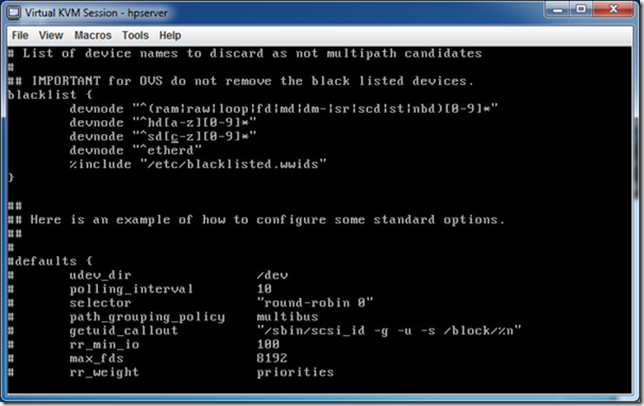Install Oracle Virtual Server (OVS) 3.1.1
This is a part of the post of how to install R12.1.3 from a VM template.
Insert or mount DVD image on server and boot:
Click Accept.
Select Reinstall to override what’s already there. I tried to upgrade a 3.0.1 without any luck so don’t go there.
Click OK.
Select "Remove all partitions" as the default layout is a bit weird.
Be sure to un-select drive you do not want to use otherwise all partitions on all drives are wiped!
Click OK.
So only one disk is being repartitioned.
Click YES.
Click YES.
So in this case I only used disk /dev/sdb and did the partitioning below:
So SDA will be data disk for the VM.
SDB is the OVS boot disk.
SDC is an aux disk not available to OVS where I already have my R12.1.1 installation.
For some strange reason it picks SDA as MBR but as we use SDB for the OVS it should be here.
SDA has to be empty without any partitions otherwise OVM will not recognise it for VMs.
Not SDA must be boot so change:
And move SDB up.
Check you have the layout like above and click OK.
Click OK.
Configure manually.
The screen dump above is wrong the IP should be: 192.168.1.8
Which is the normal IP of my server.
Click OK.
The DNS above should really be 192.168.1.6 but it is not important for the OVS as we only need the DNS for VMs.
Click OK.
Manual give a hostname and click OK.
Pick time zone and click OK.
Use password: oracle
We will use this password later for OVM.
And click OK.
Use password: oracle
Keep it simple…
And click OK.
Click OK.
Go…
All done and you should end up with this screen telling you the OVS is ready:
Done and ready for the virtual manager to discover…
Excluding disks from virtualisation
For some reason all disks on the server is automatically included as available for virtualisation even though OVM require them to be empty.
If a disks available for virtualisation it will be allocated to a virtual mount point so if for example you want to mount a drive like the /dev/sdc1 you will get a message that is is already mounted due to the virtual mount.
Also you don’t really what this to happen as my /dec/sdc is the R12.1.1 installation so hands off – and I may want to mount this drive to use some of my scripts in R12.1.3.
Login as root.
Password: oracle
Edit:
vi /etc/multipath.conf
Exclude like this:
devnode "^SD[c-z][0-9]*"
Which will exclude all other SD drives than SDA and SDB.
Change server IP
To change IP of server – well I got it wrong the first time.
In the screendump above I set the IP to 192.168.1.101 but my normal server IP is 192.1268.1.8:
Edit in /etc/hosts:
192.168.1.8 hpserver hpserver.kentw.com
Edit in /etc/sysconfig/network-scripts/ifcfg-bond0:
IPADDR=192.168.1.8
Reboot.
You can reboot by logging in as root:
shutdown -r now